URL: Services
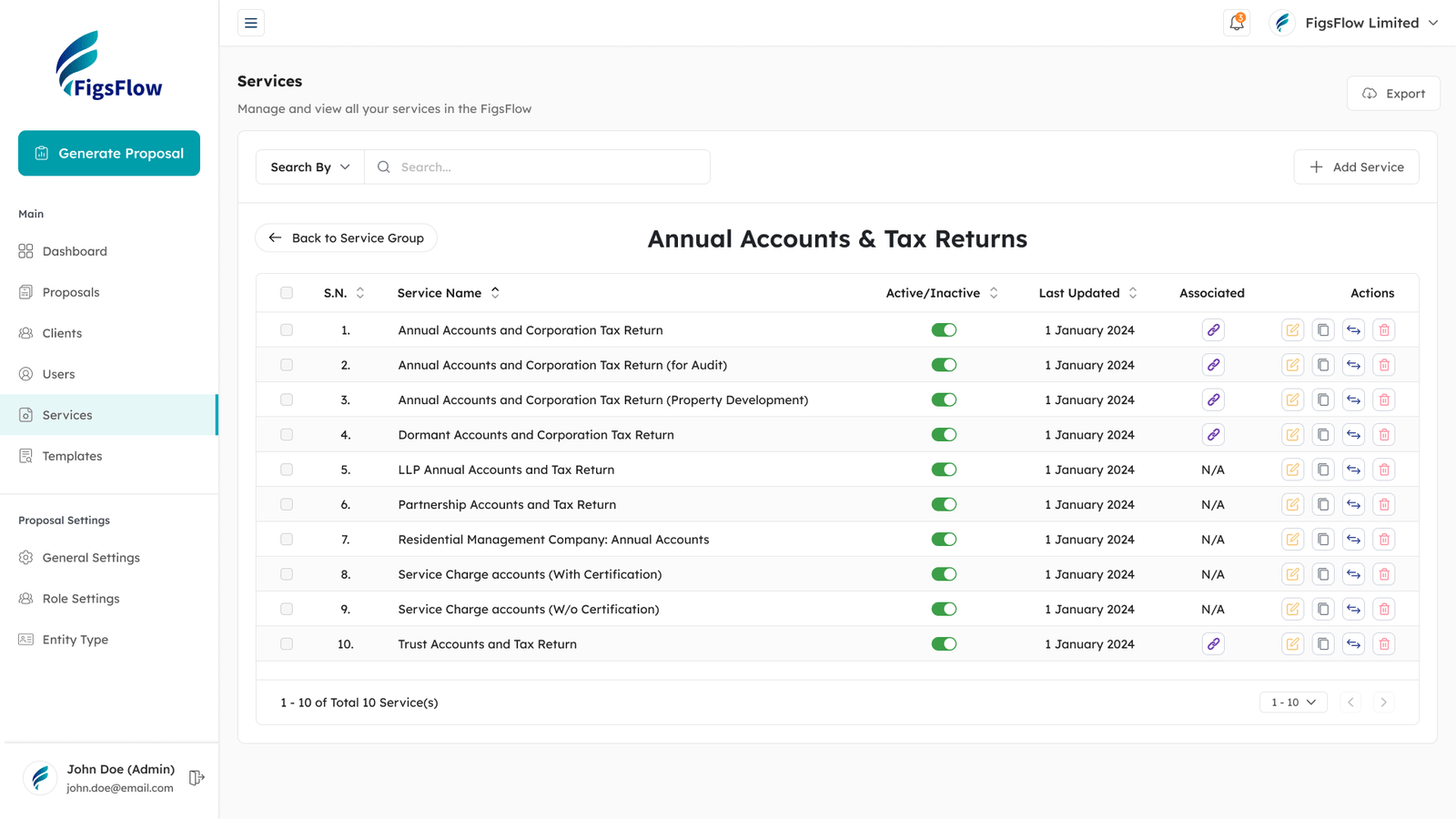
The Services Module in FigsFlow allows users to manage and configure various services offered by their firm. It provides tools to create, edit, and organise services, making maintaining the firm’s service offerings easier. Key functionalities such as Service Creation, Service Duplication, and Service Moving enable users to streamline service management effectively.
1. General Information
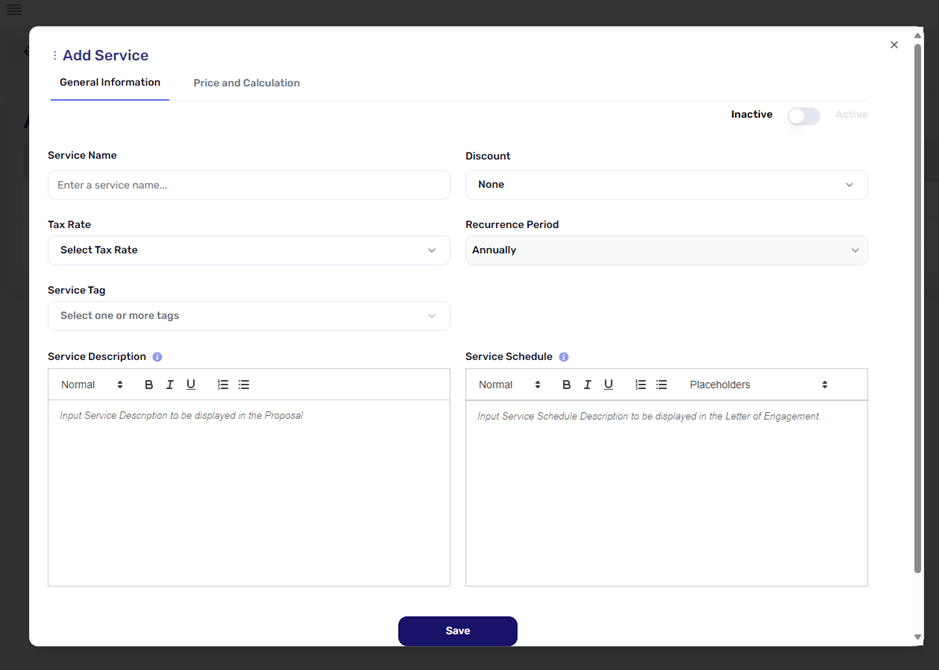
-
- Constant Price Option:
- Description: This option is used when a fixed rate is to be applied for the service.
- Usage: Enter the fixed price for the service, and this amount will be used consistently in all calculations where this service is included.
- Active/Inactive Toggle Button:
- Description: This toggle button allows you to activate or deactivate the service.
- Usage: Switch the toggle to “Active” to make the service selectable while generating proposals or to “Inactive” to hide it from selection.
- Recurrence Period:
- Description: This field specifies the recurrence period of the service.
- Usage: Select the appropriate recurrence period for the service from the following options: annually, monthly, quarterly, or one-off. This indicates the nature of the service recurrence.
- Discount:
- Description: This option allows you to assign a discount to the service.
- Usage: Select the discount rate that will be applied to the service price.
- VAT Rate:
- Description: This option allows you to assign a Tax Rate to the service.
- Usage: Select the Tax rate that will be applied to the service price.
- Service Tags:
- Description:This option allows you to add tags for the service, aiding in organisation and categorisation.
- Usage:Enter relevant tags that describe the service, making it easier to search and filter within the software.
- Description Input Boxes:
- Service Description:
- Description:This input box is used to provide a detailed description of the service.
- Usage:Enter a comprehensive description of the service, which will be included in the proposal.
- Service Description:
- Service Schedule:
- Description:This input box is used to provide detailed terms and conditions or service schedules.
- Usage:Enter the service schedule details, which will be reflected in the letter of engagement.
- Constant Price Option:
2. Price and Calculation
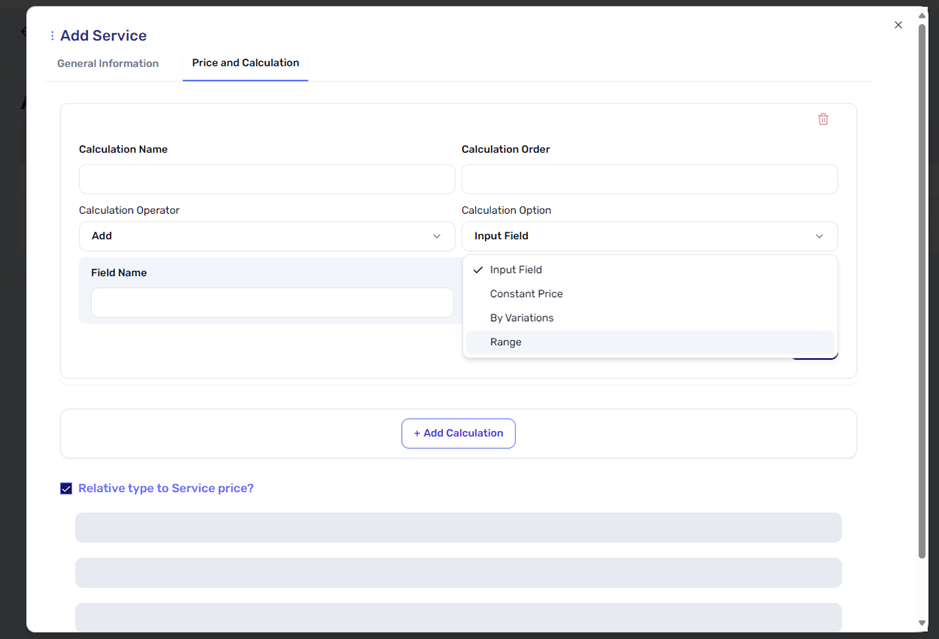
-
-
- Constant Price Option:
- Description: This option is used when a fixed rate is to be applied for the service.
- Usage: Enter the fixed price for the service, and this amount will be used consistently in all calculations where this service is included.
- Input Field Option:
- Description: This option allows for dynamic pricing based on user input.
- Usage: Set up an input field where the user can enter a value. This value will then be used in the pricing calculation formula. It is ideal for scenarios where the price may vary based on user-provided data.
- Range Option:
- Description: This option facilitates per-unit price calculations based on specified ranges.
- Usage: Define ranges (e.g., 1-10 units, 11-20 units) and assign a price per unit for each range. The software will then calculate the total cost based on the number of units falling within these defined ranges.
- Variations Options:
- Description: This option is used to set up various labels with corresponding values that will be utilised in pricing calculations.
- Usage: Create different labels (e.g., “Basic Package,” “Premium Package”) and assign values to each label. These values will then be used in the calculation process, allowing for flexible and varied pricing models based on selected variations.
- Global Price Variable (GPV) Option:
- Description: This option allows you to use Global Price Variables for pricing calculations.
- Usage: Select a Global Price Variable, which is a re-usable variation defined in the general settings. This helps avoid creating the same variations repeatedly for multiple services, ensuring consistency and saving time.
- Constant Price Option:
-
By configuring these settings, you can ensure that your service details and pricing structures are accurate, comprehensive, and tailored to your business needs.
Instructions:
- Navigate to the Service Settings tab
- Select the Service Group and click on the View button
- The user will be navigated to the Services Page
- Click the “Add Service” button.
- Enter all the required values in the General Information section and click on the “Save” button
- The user will be navigated to the Price and Calculation section
- Select the calculation option, enter the required values and click the Save button.
- If required, click on the Add Calculation option to stack the new calculations to meet the requirements.
3. Sub-Services:
-
-
- Description: This section allows you to link other services that are related or dependent on the service you’re setting up. For example, if you’re setting up a price calculation for a complex service like a Self-Assessment Tax Return, other services such as Employment Income, Capital Gains, or Rental Income may need to be linked to ensure accurate pricing and a comprehensive proposal.
- Usage: Use this feature to associate relevant services that contribute to the overall pricing or deliverables of the primary service. When a service is linked, any dependent services will be considered during proposal generation and pricing calculations, ensuring that all necessary factors are accounted for without requiring separate entries for each service.
-
Configuring these settings ensures that your service details and pricing structures are accurate, comprehensive, and tailored to your business needs.
